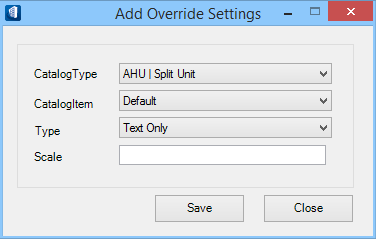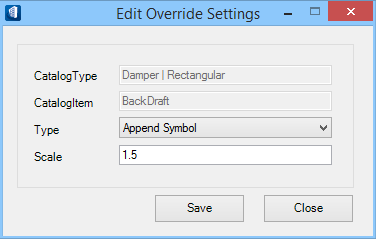| Catalog list box
|
Displays catalog entries having drawing override
settings applied.
- Catalog Type —
lists the catalogs type as named in datagroup catalog.
- Catalog Item —
lists the catalogs item available within the selected catalog type.
- Type — lists the
override type set to the catalog entry
- Text Only –
removes drawing symbol graphics and retains only text to be added to 3d
geometry.
- Append Symbol –
appends 2d drawing symbol graphics to 3d geometry.
- 3d Only – uses
3d drawing symbol graphics only and ignores 2d geometry.
- 2d Only – uses
2d drawing symbol graphics only and ignores 3d geometry.
- Scale — the
optional attribute, lists the scale factor of cell associated with the
component catalog.
|
| Add
|
Opens the
Add Override Settings dialog. New catalog
type entry can be added.
- Catalog Type — The
selected catalog type gets added in the Catalog list of Drawing Overrides
dialog.
- Catalog Item — The
selected catalog item available within the Catalog Type gets assigned in the
Catalog list of Drawing Overrides dialog.
- Type — Assigns one
of the override types:
- Text Only –
removes drawing symbol graphics and retains only text to be added to 3d
geometry.
- Append Symbol –
appends 2d drawing symbol graphics to 3d geometry.
- 3d Only – uses
3d drawing symbol graphics only and ignores 2d geometry.
- 2d Only – uses
2d drawing symbol graphics only and ignores 3d geometry.
- Scale — Sets the
value of scale factor to the text associated with the component catalog.
- Save — Saves and
adds the new defined Catalog Type entry in the Catalog list.
- Close — Closes the
dialog without saving the new Catalog Type entry.
|
| Edit
|
Opens the
Edit Override Settings dialog for
selected catalog entry in the list box. The Type and Scale can be altered.
- Catalog Type —
Displays catalog type of selected catalog entry in the Catalog list.
- Catalog Item — The
catalog item associated with the selected Catalog Type.
- Type — Displays
currently assigned override type. Select one from the pull down list to alter
the type:
- Text Only –
removes drawing symbol graphics and retains only text to be added to 3d
geometry.
- Append Symbol –
appends 2d drawing symbol graphics to 3d geometry.
- 3d Only – uses
3d drawing symbol graphics only and ignores 2d geometry.
- 2d Only – uses
2d drawing symbol graphics only and ignores 3d geometry.
- Scale — Sets the
value of scale factor to the text associated with the component catalog.
- Save — Saves the
altered Catalog Type entry in the Catalog list.
- Close — Closes the
dialog without altering the Catalog Type entry.
|
| Delete
|
Confirms and deletes the selected catalog entry from
the list box.
|
| Close
|
Saves newly created or edited override entry of
catalog and closes the dialog.
When rebuilt,
the override settings results in the model geometry.
Note: Remember, when resymbolizing using 3d graphics,
ignore drawing symbols by shape as set in configuration variable
BMECH_IGNORESYMBOLS_BYSHAPE.
|
 Used to set, manage, and apply
new
Mechanical drawing overrides that determine how component
catalogs be appended for symbol or scale and apply to geometry either in 2D or
3D.
Used to set, manage, and apply
new
Mechanical drawing overrides that determine how component
catalogs be appended for symbol or scale and apply to geometry either in 2D or
3D.